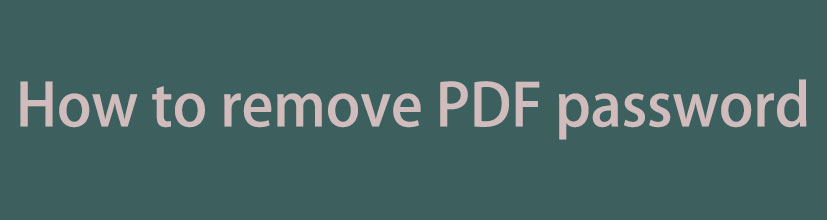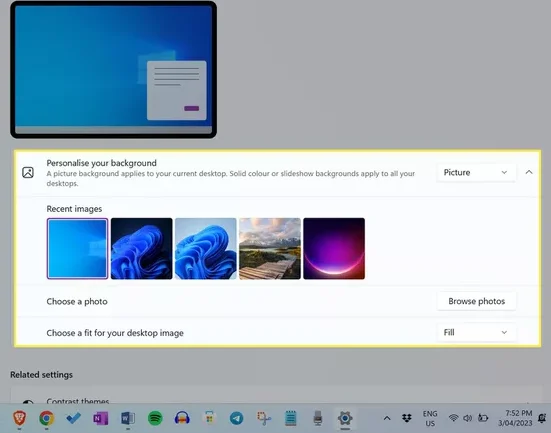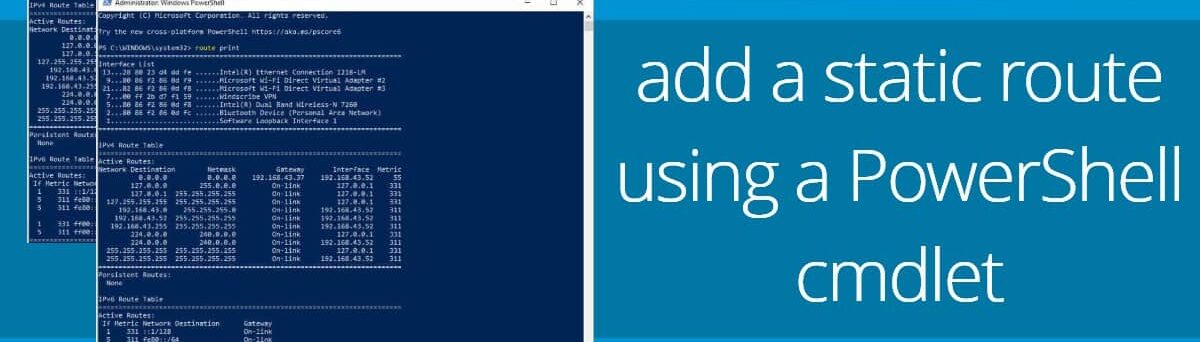Windows 11 is an essential operating system for many, but the price tag attached to it can be a deterrent. However, there are legal and legitimate ways to get Windows 11 for free. In this comprehensive guide, we’ll explore various methods to acquire Windows 11 without breaking the bank.
1. Get Windows 11 for Free: Skip Activating Windows
If you’ve always associated Windows with a purchase, you might be surprised to know that you can download Windows 11 directly from Microsoft without paying for a license key. Even more surprising, you can skip the activation process altogether. While this comes with downsides, it’s a viable option for those on a tight budget.

If you’re looking to skip the Windows activation process, follow these steps:
- Download Windows 11: Visit the official Microsoft website and download the Windows 11 ISO file.
- Create Installation Media: Use the Media Creation Tool to create a bootable USB drive or burn the ISO file to a DVD.
- Install Windows 11: Insert the installation media into your computer, restart it, and boot from the installation media. Follow the on-screen instructions to install Windows 11.
- Skip Product Key Entry: During the installation, you’ll be prompted to enter a product key. Simply choose the option to skip this step.
- Complete the Installation: Finish the installation process without activating Windows. Note that this method comes with limitations, such as a watermark on your desktop and the inability to personalize certain settings.
2. Get Windows 11 for Free: Upgrade From Windows 10
If you’re already using Windows 10, upgrading to Windows 11 is often free. Microsoft has provided a free upgrade path for eligible Windows 10 devices. Check the Windows Update settings on your PC to see if the upgrade is available for you.

If you’re using Windows 10, upgrading to Windows 11 is straightforward:
- Check Compatibility: Ensure your PC meets the system requirements for Windows 11. Microsoft provides a PC Health Check tool to verify compatibility.
- Access Windows Update: Open the Windows Update settings on your Windows 10 PC.
- Check for Updates: Look for available updates. If your device is eligible for the upgrade, you should see an option to upgrade to Windows 11.
- Start the Upgrade: Follow the on-screen prompts to initiate the upgrade process.
- Complete Installation: Allow the upgrade to complete, and your system will now run Windows 11.
3. Get Windows 11 for Free: Reuse An Older Windows Product Key
If you have an older Windows product key lying around, it might just be your ticket to a free Windows 11 upgrade. Microsoft has been lenient with allowing certain older keys to activate newer versions. Try entering your Windows 7 or 8 key during the Windows 11 installation process to see if it works.
To reuse an older Windows product key for Windows 11:
- Download Windows 11: Obtain the Windows 11 ISO file from the official Microsoft website.
- Create Installation Media: Use the Media Creation Tool to create a bootable USB drive or burn the ISO file to a DVD.
- Install Windows 11: Insert the installation media and follow the installation instructions.
- Enter Product Key: During installation, enter your older Windows 7 or 8 product key when prompted. Microsoft may accept certain older keys for activation.
- Complete Installation: Finish the installation, and your Windows 11 should now be activated using the older key.
4. Get Windows 11 for Free: Get a License Through Work or School
Many workplaces and educational institutions provide Windows licenses to employees or students. Check with your IT department or educational institution to see if you can get a legitimate Windows 11 license through work or school.

If you have access to a Windows license through work or school:
- Check with IT Department or Educational Institution: Inquire with your workplace IT department or educational institution to see if they provide Windows licenses.
- Follow Provided Procedures: If available, follow the provided procedures to obtain and activate the Windows license.
- Apply License: During the Windows 11 installation, enter the provided license key when prompted.
5. Get Windows 11 for Free: Buy a New Computer
When purchasing a new computer, especially from reputable manufacturers, Windows is often pre-installed, and the cost of the operating system is included in the overall price. Consider buying a new computer to get Windows 11 bundled with your purchase.
6. Get Windows 11 for Free: Don’t Use Shady Windows Key Resellers
While it might be tempting to explore third-party sellers offering Windows keys at a fraction of the official price, it’s crucial to avoid such shady practices. These keys are often unauthorized and can lead to legal and security issues. Stick to official channels to ensure the legitimacy of your Windows license.
Avoiding shady resellers is crucial for a secure and legal Windows experience:
- Purchase Directly from Microsoft or Authorized Retailers: Buy Windows licenses directly from Microsoft or authorized retailers.
- Verify Seller Reputation: If purchasing from a third party, ensure they are reputable and authorized.
- Enter Key Through Official Channels: During installation, always enter the product key through official channels to ensure legitimacy.
Conclusion
Getting Windows 11 for free is not only possible but also legal if you follow the right avenues. From skipping activation to upgrading from Windows 10 or reusing an older product key, there are multiple options available. Remember to prioritize legitimacy and avoid shady practices to ensure a seamless and secure Windows experience.
Related Questions of Getting Windows 11 for Free
Q1: Can I really download and install Windows 11 for free without a license key?
A1: Yes, you can download Windows 11 directly from Microsoft and install it without initially entering a license key. However, there are limitations, such as a desktop watermark and restricted personalization options.
Q2: How do I upgrade from Windows 10 to Windows 11 for free?
A2: Check your PC’s compatibility using Microsoft’s PC Health Check tool. If eligible, open Windows Update, check for updates, and initiate the upgrade process if Windows 11 is available for your device.
Q3: Can I reuse an older Windows product key to activate Windows 11?
A3: Yes, in some cases, you can reuse older Windows 7 or 8 product keys during the Windows 11 installation process. Enter the key when prompted to check for activation eligibility.
Q4: Is it possible to get a Windows 11 license through my workplace or educational institution?
A4: Yes, many workplaces and educational institutions provide Windows licenses to employees or students. Check with your IT department or educational institution for availability and procedures.
Q5: If I buy a new computer, will Windows 11 be pre-installed and activated?
A5: Yes, when purchasing a new computer from a reputable manufacturer, Windows 11 is often pre-installed, and the operating system comes activated as part of the overall purchase.
Q6: Are there risks associated with using shady Windows key resellers?
A6: Yes, using unauthorized Windows key resellers poses significant risks, including legal and security issues. It is recommended to purchase Windows licenses directly from Microsoft or authorized retailers.
Q7: What happens if I choose to skip activating Windows during the installation?
A7: Skipping Windows activation during installation is possible but comes with limitations, such as a desktop watermark and restricted personalization features. It is a viable option for those on a budget.
Q8: Can I use Windows 10 product keys for the free upgrade to Windows 11?
A8: In some cases, Windows 10 product keys may be eligible for a free upgrade to Windows 11. Check the Windows 11 upgrade eligibility on your Windows 10 device.
Q9: Is it necessary to enter a product key when initially installing Windows 11?
A9: While it’s not initially necessary, entering a product key later allows for full activation and removes limitations. However, skipping activation is an option with some drawbacks.
Q10: Are there any specific restrictions or limitations when obtaining Windows 11 for free?
A10: Yes, obtaining Windows 11 for free may come with limitations such as a desktop watermark, restricted personalization options, and potential usage restrictions. It’s essential to consider these factors before choosing a method.