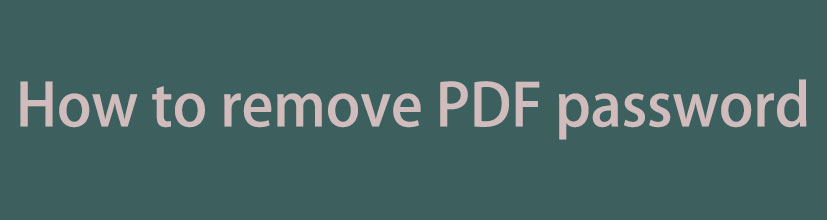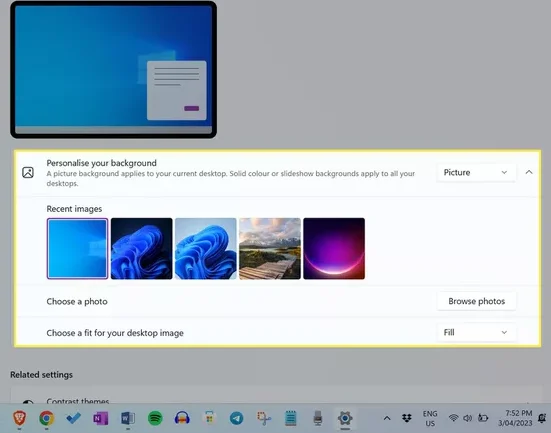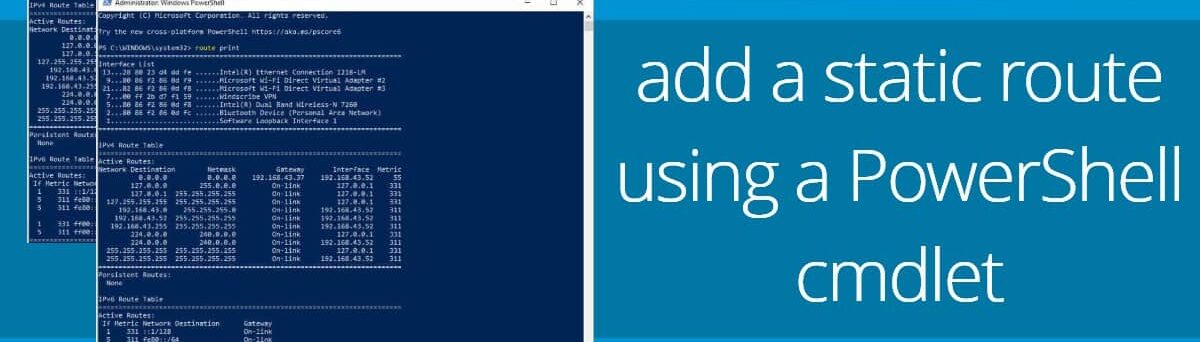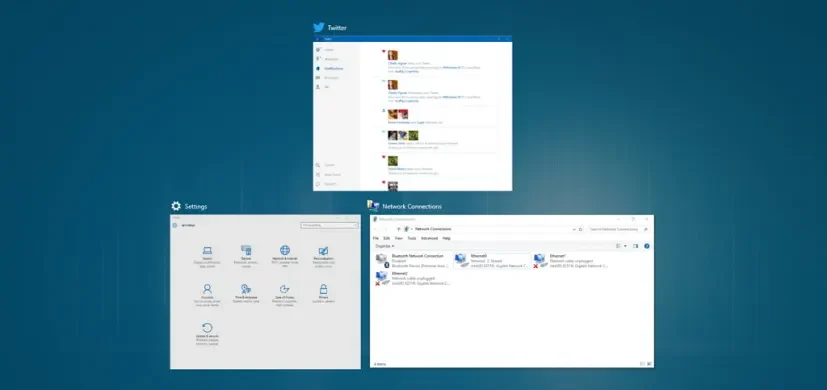PDF (Portable Document Format) files often contain sensitive information that requires protection. To ensure confidentiality, users can encrypt PDF files with passwords. However, there may be instances when the password needs to be removed, either for accessibility or editing purposes. This guide provides step-by-step instructions on how to remove PDF passwords using various methods.
Remove PDF password Method 1: Using Adobe Acrobat
Adobe Acrobat is the official software for creating and editing PDFs. It offers a straightforward method for removing passwords:
1. Open the PDF in Adobe Acrobat.
2. Click on the “Protect” tab in the top menu.
3. Select “Remove Security” from the dropdown menu.
4. Enter the password when prompted.
5. Click “OK” to remove the password.
Before attempting to remove the password, it’s crucial to determine the type of password protection applied to the PDF. There are two main types:
User Password: This password restricts opening the PDF.
Owner Password:This password grants additional permissions, such as editing, printing, or copying.
Remove PDF password Method 2: Using Online Tools
If you don’t have Adobe Acrobat, you can use online tools to remove passwords from PDFs. These tools are typically free and easy to use:
1. Visit a reputable online PDF password removal tool.
2. Upload the PDF file.
3. Enter the password if required.
4. Click on the “Remove Password” button.
5. Download the decrypted PDF.
Remove PDF password Method 3: Using Third-Party Software
There are also third-party software programs that can remove passwords from PDFs. These programs offer additional features, such as batch processing and advanced security options:
1. Download and install a reputable PDF password removal software.
2. Open the PDF file in the software.
3. Enter the password if required.
4. Click on the “Remove Password” button.
5. Save the decrypted PDF.
Important Considerations
Before removing the password from a PDF, consider the following:
Security:Removing the password makes the PDF accessible to anyone who has access to the file.
Legal Implications: In some cases, removing the password from a PDF may violate copyright laws or other legal agreements.
Data Protection:If the PDF contains sensitive information, it’s important to ensure that it is protected from unauthorized access.
Conclusion
Removing the password from a PDF is a relatively simple process that can be accomplished using Adobe Acrobat, online tools, or third-party software. However, it’s crucial to consider the security implications and legal considerations before proceeding. By following the steps outlined in this article, you can effectively remove passwords from PDFs while maintaining the integrity and confidentiality of the information they contain.