The Chromebook, a computing device distinct from Windows or MacOS, integrates the Google-developed “Chrome OS.” While it offers various advantages compared to conventional computers, there are also limitations inherent in Chromebooks. In this discourse, the computer specialist elucidates the nature of Chromebooks. Additionally, key points in selecting models, insights into major manufacturers, and a curated selection of recommended Chromebooks by seasoned professionals are presented.
A Chromebook is a computer featuring Google’s Chrome OS. The operating system (OS) is the fundamental software overseeing the overall functioning of the computer. Computers with different operating systems lack software compatibility.
The foremost advantage of Chromebooks
The foremost advantage of Chromebooks lies in their nimble performance. The OS itself is lightweight, demanding relatively modest hardware specifications for efficient operation. Consequently, they are attainable at a comparatively affordable price. Notably, their elevated security features set them apart. These attributes garnered recognition and led to widespread adoption in elementary and middle schools nationwide, aligning with the Ministry of Education, Culture, Sports, Science and Technology’s 2019 “GIGA School Concept.”
Disadvantage of Chromebooks
On the flip side, a notable disadvantage of Chromebooks is the inability to utilize applications designed for Windows. This is particularly inconvenient for those inclined towards gaming, as many software titles are incompatible. Furthermore, as Chromebooks are primarily designed for internet-connected usage, their capabilities are significantly curtailed in offline environments. Chromebooks are less suitable for resource-intensive tasks like video editing. However, they excel in common applications such as document creation, spreadsheet management, and web browsing due to their nimble performance, making them well-suited for use as secondary machines.
Chromebook, Points of Excellence!
Chromebook boasts several superior features compared to computers equipped with other operating systems. For those who perceive its allure, it may become an unparalleled companion. Here, we present the recommended features of Chromebook.
Swift Boot-up
One noteworthy feature of Chromebook is its expeditious boot-up. Chrome OS, embedded in Chromebook, is a lightweight operating system designed with minimalistic functionality. From powering on to initiation takes merely seconds, allowing swift commencement of tasks. Furthermore, its operations remain nimble during usage, and shutdown is equally rapid.
Enhanced Security
Chromebook exhibits elevated security, eliminating the necessity for antivirus measures. Chrome OS, integrated into Chromebook, segregates a distinct space known as the “sandbox,” isolated from the user’s operational area. Programs and processes are executed within this sandbox, safeguarding the user’s realm even if malicious viruses are inadvertently activated. Moreover, accessing websites infected with viruses during internet surfing is processed within the sandbox, mitigating any potential harm.
Abundant Affordable Models
Due to the lightweight nature of Chrome OS, high-performance CPUs or extensive memory capacities are not imperative for booting. Consequently, an array of reasonably priced models is available.
Compatibility with Over a Million Applications
Chromebook supports software executed within web browsers, such as Google Documents for word processing and Google Sheets for spreadsheets. Data generated using these programs is compatible with Microsoft Office, widely used in corporate and educational environments, facilitating seamless integration in professional settings. Essential applications like Gmail and YouTube are pre-installed. Additionally, over a million applications registered on Google Play can be downloaded, some of which are specifically designed for Android use.
Cloud-Based Data Storage
Chromebook fundamentally stores data in the cloud, an online data repository. This ensures data integrity even in the event of Chromebook damage or loss. Google Drive serves as the storage destination, providing up to 15GB of complimentary space. While this capacity is shared with Gmail and Google Photos, potential concerns about depletion might arise. However, given that Chromebook usage involving large data, such as images and videos, is infrequent, this should not pose an issue for standard usage. Moreover, subscribing to the “Google One” membership plan allows for an expansion of storage capacity.
USI-Compatible Stylus Pen Support
One of the peripherals for computers (tablets) is a stylus pen, an input device that allows direct tracing and operation on the screen. Typically, stylus pens adhere to the manufacturer’s proprietary standards, lacking compatibility. However, Chromebook distinguishes itself by supporting the “Universal Stylus Initiative (USI),” a standardized stylus pen specification. Known for its ability to detect pen tilt and pressure, it offers a highly regarded writing experience.
Suitable for Application Development
Chromebook serves as a device for application development as well. The Linux environment can be set up with a single click, and it supports text editors like “Visual Studio Code” and integrated development environments (IDEs) such as “WebStorm.” Chromebook is by no means an entry-level model tailored solely for light users.
Multi-Window Capability
Similar to Windows, Chromebook supports “Multi-Window,” allowing users to simultaneously use multiple applications. This enables tasks like browsing the internet while creating documents, facilitating the concurrent progression of multiple activities.
Integration with Google Assistant
Most Chromebooks are compatible with the familiar “OK Google” Google Assistant. When searching for information or controlling media, users can operate it through voice commands without the need to touch the mouse or touchpad.
User Switching and Management Capabilities
When a single Chromebook is shared among family members, additional users can be easily added with the “Add User” button. Moreover, utilizing “Google Family Link” allows for restricting children’s website access and checking their location.
Considerations When Choosing a Chromebook
Given the diversity of Chromebooks, akin to selecting traditional computers, it’s crucial to narrow down models by checking specifications, form factors, and other factors. Let’s delve into the key points to consider when choosing a Chromebook.
CPU: Prioritize Performance with Core i Series
Like other computers with different operating systems, the performance of a Chromebook is influenced by its CPU. If performance is a priority, opting for models equipped with high-performance CPUs such as Intel’s Core i3 or Core i5 is advisable.
Memory Capacity: Opt for 8GB if Possible
Similar to the CPU, memory capacity significantly impacts the performance of a Chromebook. While 4GB is sufficient for casual use, for those aiming to maximize Chromebook capabilities with features like multi-window support, selecting a model with 8GB of memory is recommended.
Storage: Consider Larger Capacity for Local Storage
Chromebooks primarily store data in the cloud, minimizing the importance of onboard storage capacity. However, for users who prefer local data storage, choosing models with larger storage capacities such as 128GB or 256GB is advisable.
Screen Size: 10-13 Inches for Mobile Use
Chromebooks come in various screen sizes, ranging from 10 to 15 inches. The ideal screen size depends on individual usage. For users focused on tasks like watching videos, a 15-inch display is preferable. However, for primary mobile use, models with 10 to 13-inch screens are recommended.
Weight: Below 1kg is Preferred
While Chromebooks are generally compact, they may not be exceptionally lightweight. For users on the go, selecting a model weighing below 1kg is recommended to ensure that the weight during mobility is not burdensome.
External Connection Ports: Diverse Ports for Versatility
Chromebooks come equipped with various external connection ports such as HDMI and USB. Having an HDMI port allows you to output images to an external monitor, making it useful for presentations. Moreover, by connecting a keyboard or mouse to the USB port while linked to an external monitor, you can use it like a conventional computer. Check the types and number of external connection ports available.
Network Features: Verify the Presence of LTE
Chromebooks are primarily designed to be used while connected to the internet. While all models include wireless LAN (Wi-Fi) functionality, not many have LTE capability for standalone communication. If you frequently use your Chromebook on the go, check whether the model includes LTE functionality. Even for models without LTE, you can use tethering by connecting to your smartphone, especially if it runs on Android, allowing you to easily connect your Chromebook and smartphone.
Device Form Factor: Choose According to Purpose
Chromebooks are available in the conventional “Clamshell” form factor, which can be folded in half like a shell, similar to typical laptops. Additionally, there are “2-in-1” types where the keyboard can be detached, and the display can rotate 360 degrees, allowing it to function like a tablet. If keyboard input is your primary focus, the Clamshell type is suitable. However, if you want to showcase the screen to others or use a stylus pen for drawing, the 2-in-1 type may be more suitable. Consider your usage needs when making a choice.
Battery Life: Aim for 8-10 Hours or More
For users on the move, battery life is a crucial factor. Consider how long you’ll be using it on the go and whether power sources will be readily available. If uncertain, opting for a model with a battery life of 8-10 hours or more should cover most scenarios.
Manufacturer-Specific Features of Chromebooks
ASUS: Versatility in Various Styles
ASUS, a Taiwanese computer manufacturer renowned for producing motherboards and other components, also offers a diverse range of Chromebooks. The appeal of ASUS Chromebooks lies in their stylish designs reminiscent of Windows laptops. The lineup includes various screen sizes and configurations, including Clamshell and 2-in-1 types.

Lenovo: Noteworthy for a Comprehensive Lineup
Lenovo, a well-known computer manufacturer, has released numerous Chromebooks. Notable for their extensive lineup, Lenovo offers models ranging from entry-level to 2-in-1 designs that can be used like tablets. Some models feature high-performance CPUs and ample memory, and Lenovo has even achieved a model with an impressive 15.5 hours of battery life.

Fujitsu: Leveraging Expertise from Laptop Manufacturing
Fujitsu, one of Japan’s leading computer manufacturers, incorporates its accumulated expertise from laptop manufacturing into its Chromebooks. These Chromebooks stand out with large displays, 8GB of memory, and 128GB of storage, making them high-performance models in the Chromebook category.

Refining Chromebook Selection Based on Intended Use
Chromebooks boast appealing features such as rapid startup, seamless user experience, and robust security. However, they are not intended to replace conventional Windows PCs. When choosing a model, it’s crucial to consider your actual usage scenarios. Prioritize the desired specifications, identify key features, and narrow down the selection based on your needs. Find a model that suits your preferences, and embark on a delightful Chromebook experience tailored to your requirements.



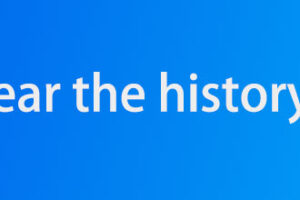

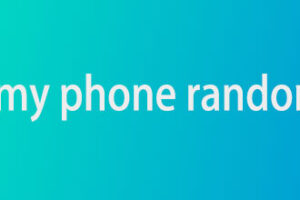
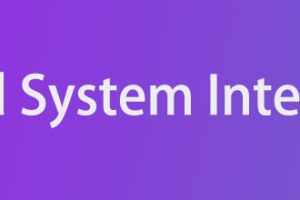
![[2024 Latest] How to remove PDF password](https://www.tonkonwslist.com/wp-content/uploads/2024/04/how-to-remove-pdf-passwoed-300x200.jpg)



